You are here
Order Detail Window
The patron orders window displays all orders that belong to a patron. Orders are created when a patron buys a single ticket or a group of tickets in the same transaction.
- Find Patron 33, Darcey Albeck
Darcey's patron window opens. Look to the row of tabs along the middle of the patron window.
- Click the Order
 tab.
tab.
The order tab is found in the row of tabs along the middle of the patron window. It is directly to the right hand side of the member tab. Clicking the orders tab opens the Patron Orders window.
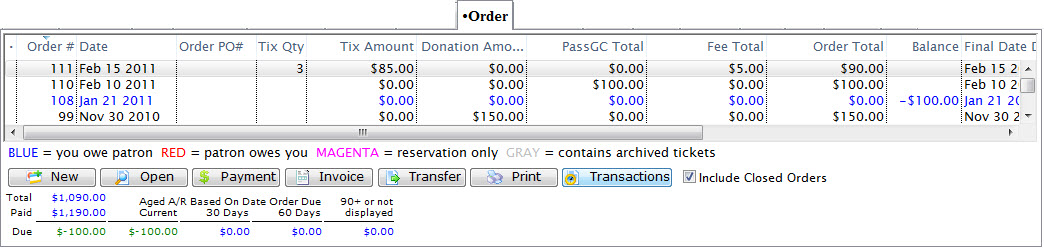
The patron order window tells the user the order #, the order date, the last time the order was updated and which employee did the update. The order window also lets the user see the number of tickets and their total cost, the amount still owed to the venue for the order, and when the payment is due.

Note: Clicking a column heading will arrange the orders by that column heading. An underlined column heading is the column that the information is currently sorted by.
The Payment button enables payments to be entered on orders that have an amount due. The Transfer button enables an order to be transferred to another patron. The Add Tickets button enables additional tickets to be added to the order. Use of these buttons is outside the scope of this tutorial.
- Single Click Order number 139
Order 139 should now be highlighted.
- Click the Transactions Button

This opens the Patron Detail window. The patron name and account number, order number, order date and comments about the patron are displayed at the top of the window.
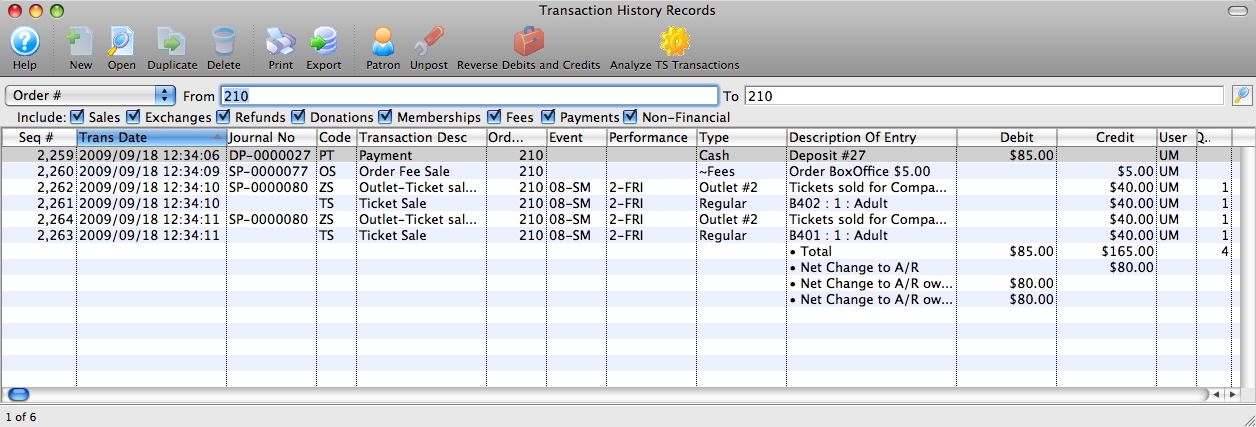
Some fields of interest are:
COMMENTS
The user can enter any useful comments about a patron's order in this section.
TOTAL ORDER
This is the total price of the order. It takes into account the purchase price, exchanges, refunds, markups, discounts, order fees, exchange fees, and taxes.
TOTAL PAID
This is the amount that the patron has paid to the venue for their order.
BALANCE DUE
If this amount reads $0.00 the order has been paid in full. If there is a positive dollar amount, then the patron still has to make a payment to the venue. The the amount shown is negative then the venue must make a payment to the patron.
REVENUE
The date and time that the order was realized as revenue for general ledger sales purposes.
JOURNALIZED
This is the date that the a sales record for the order was entered into the general ledger.
