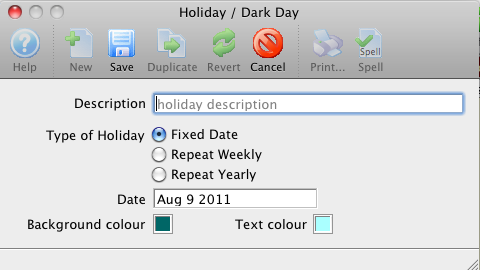You are here
Calendar Context Menu
The Calendar may display a different context menu, depending on which view is showing. Options in the menu may be disabled if they are not available in the current context, or if your security profile does not allow for it. For example, if you have not selected a calendar item, the Open option is not available.
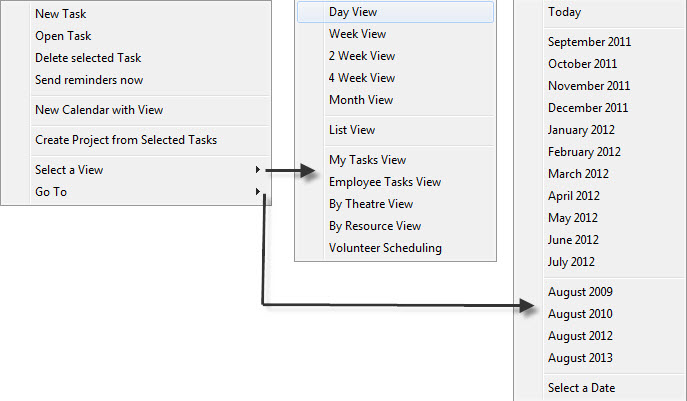
Functions
| New Task | Opens the Task Detail window where you can create a new task. |
| Open Task | Opens the selected task in the task detail window. You can also double-click on any item to open it in its proper window. |
| Delete Selected Task | Deletes the selected task. |
| Send reminders now | Sends task reminders out for the selected task. |
| New Holiday | Creates a new holiday for the selected day.
The description and date are required. You can indicate whether this has a fixed date (is only displayed once), is repeated weekly on the same day (i.e., dark days), or is repeated yearly (i.e., Christmas). You can also indicate a background colour to colour the entire day and the text colour to use. These default to the default calendar settings. Open Holiday will open the detail holiday window where you can edit the holiday details. If there is more than one on the given day, a popup menu asks which you wish to edit. Delete Holiday will delete holiday on the selected day. If there is more than one on the given day, a popup menu asks which you wish to delete. |
| New Calendar with View | Opens a new calendar with the view and options currently selected for this calendar. |
| Create Project from Selected Tasks | Create a new project using the tasks you have selected on the calendar. Hold down the Command or Ctrl key to select multiple tasks. | Select a View | Displays a popup menu to change to a new view. It is no different than selecting the view from the toolbar at the top of the calendar. |
| Go To | Displays a popup menu to select a date based on the most likely ones for your current context. You can also choose Select a date to popup a calendar from which to select a date. |
Group Calendar Context Menu
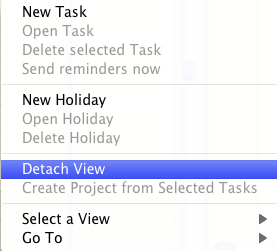
The group calendar context menu has an additional item called Detach View. If there are multiple calendar columns in the group calendar, it will detach that column into a new calendar and remove it from the original calendar. If there is only a single calendar column the effect is to just open a duplicate calendar.
Volunteer Scheduling Context Menu
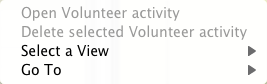
The volunteer scheduling context menu is a slimmed down view of the other context menus. You can only open the selected volunteer activity, delete the selected volunteer activity, change the view or go to a different date.