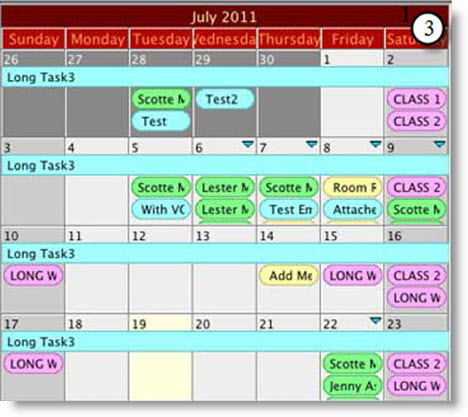You are here
Calendar Window
The calendar window displays a lot of data in a limited amount of space and has powerful filtering features that make it "Command Central" for managing and viewing tasks, performances, volunteer activities and projects.
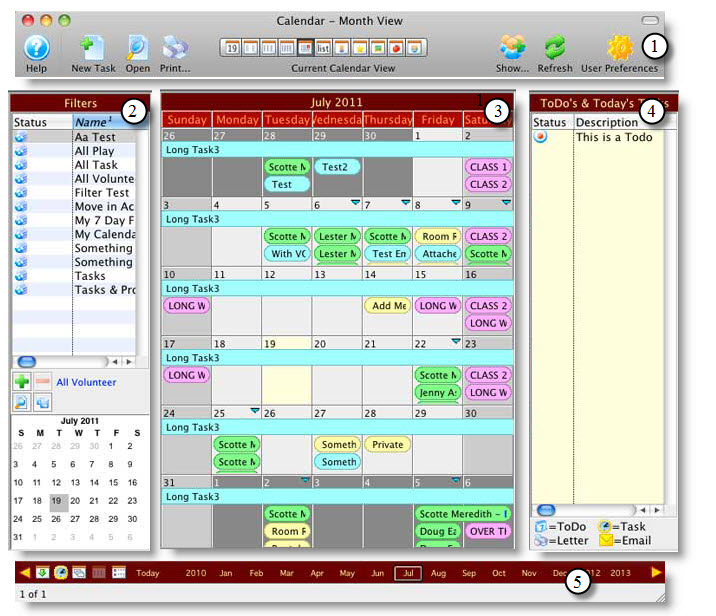
The calendar window consists of:
| 1 | The Calendar Toolbar / Ribbon Bar at the top of the window and
contains the basic functions available in all views.
Click here for a detailled description and its functions. |
| 2 | 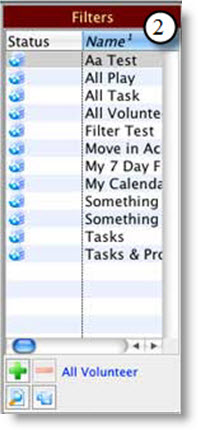 The Filter Pane is on the left side of the window and can be used to show
only certain information on the calendar pane. Filters are stored in the
database and are used to select and display only a portion of the tasks,
performances, volunteer activity and/or projects. The Filter Pane is on the left side of the window and can be used to show
only certain information on the calendar pane. Filters are stored in the
database and are used to select and display only a portion of the tasks,
performances, volunteer activity and/or projects.
Click here, for more information on setting up, editing and removing filters. |
| 3 |
The Calendar Pane is in the center of the window and is where most of the data is displayed. It can be viewed as a normal monthly calendar, or in many other views.
Click here for more information on the different Calendars. |
| 4 |
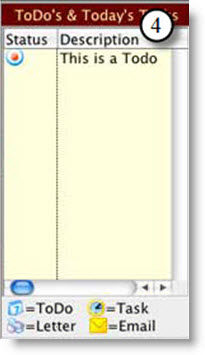 The ToDo Pane defaults to the right side of the window, although you can set a preference to display it on the left side instead. It displays a list of today's tasks, ToDo's that are upcoming and past due, and a "Today" view that always shows an hourly breakdown of tasks, regardless of what view the Calendar pane is currently displaying. Click here for more information on To Dos. |
| 5 |
The Navigation and Settings Tool Bar The display automatically changes depending if the Month, Week or Day view has been selected in the Calendar Toolbar. However, you can navigate through the Months, Days and Hours by clicking on the desired Month, Day or Hour.
Click here for more information on the Navigation and Settings. |