You are here
Tasks Tab
Any tasks associated with an event / play can also be seen in the Event / Play window. From here you can add tasks and associate them with resources, so you can create all the tasks needed for a particular event / play. These can then be added to a project and billed.
Tasks are added on the left side. Once a task has been added, you can select the task and add the resource on the right side.
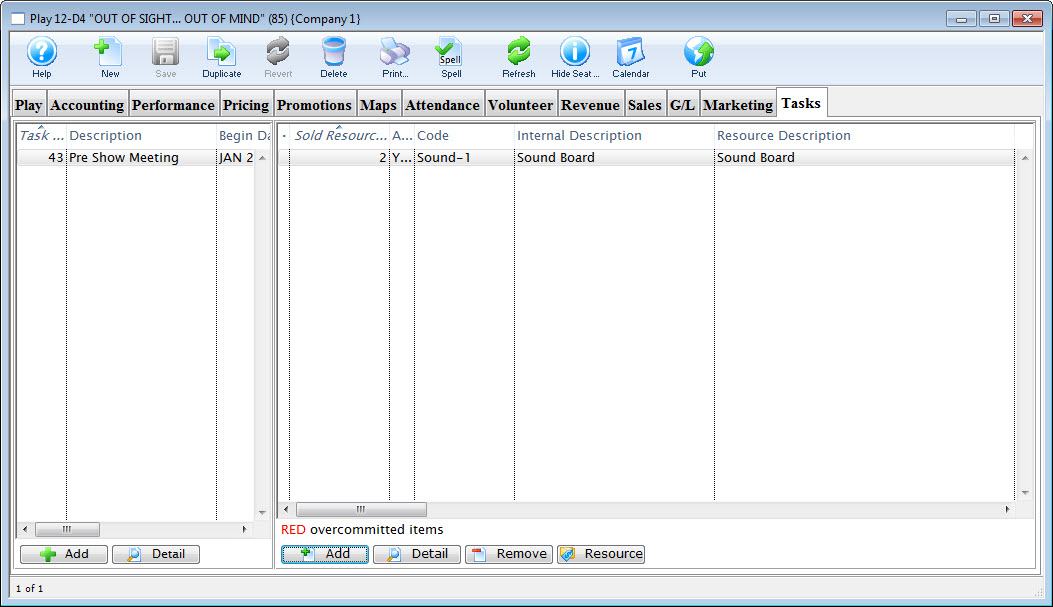
Click on the Calendar button in the window's top toolbar to view all tasks, performances, and/or volunteers associated with the event / play in a new calendar.
For more information on Tasks, click here. For more information on Resources, click here.
Parts of the Tasks Tab
Task Information |
|
| Task # | The task number as displayed in the task # field of the Task window. |
| Description | Name that shows in the resource list and elsewhere in Theatre Manager. |
| Begin / End Date | Dates as entered in the Task Detail window. |
| Task Notes | Any Notes associated with the task. |
 |
Opens the Task Detail window to add a new task. Click to go to the Add Task page. |
 |
The Detail button opens the Task window for the selected item. |
Resource Information |
|
| Sold Resource # | Displays the Project number of the Project |
| Code | The unique Resource Code assigned to the particular resource. |
| Internal Description | The internal description for the resource (shows only inside the Theatre Manager application). |
| Resource Description | The name of the resource. |
| Quantity | The quantity of the specific resource listed in the database. |
 |
Opens the Resource Detail window to add a new resource. Click to go to the Add Resource page. |
 |
Opens the Detail window for the selected resouce for review or edititng |
 |
Removes the selected Resource from the list |
 |
Opens the Resource Detail window displaying all the information on the selected resource. |
Diataxis:
