You are here
Print Unprinted Passes
The Print Unprinted Passes function is commonly used to print all passes, memberships, gift certificates and vouchers that have not been printed.
|
Only Memberships and Passes with ticket faces associated with them that have been based on Member Data will be printed |
For more on Membership Setup Overview click here.
For more on creating a ticket face click here.
- From the main menu bar, go to Setup >> Batch Functions >> Print Unprinted Passes.
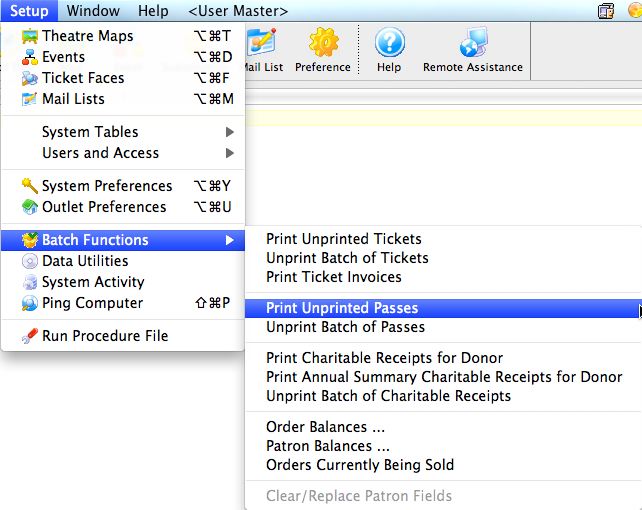
This will open two windows, with the Parameter window in front.
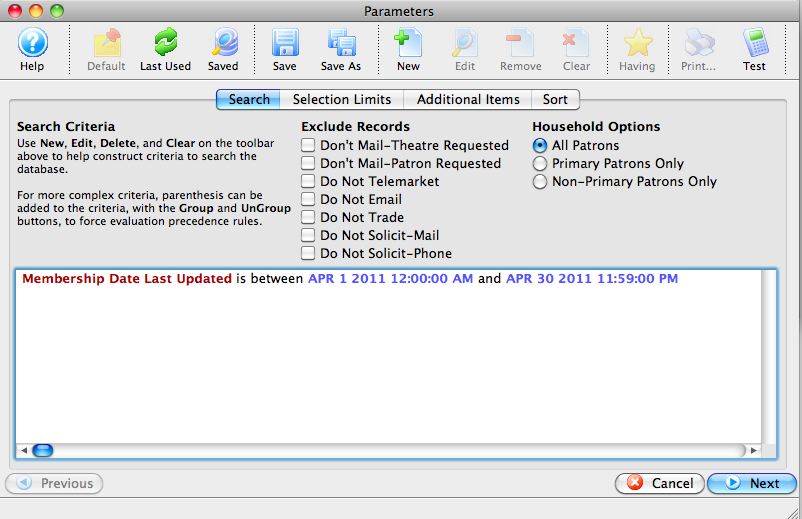
For more information on the Parameters window for batch ticket printing, click here.
- Enter the criteria for the batch.
In the example above, all passes that have been updated in a range have been selected.
- Click the Next
 button once the criteria has been entered.
button once the criteria has been entered.
This will move to the next tab in the Parameter window.
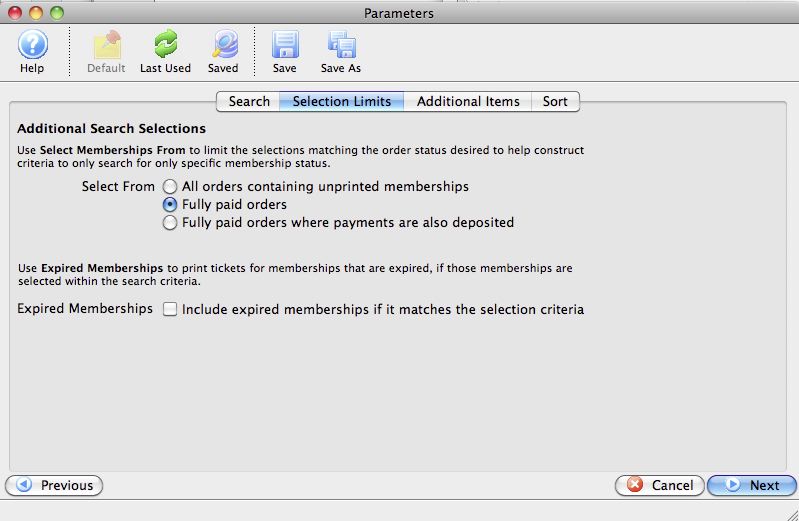
- Set the selections in the window, and then click the Next
 button.
button.
This will move to the next tab in the Parameter window.
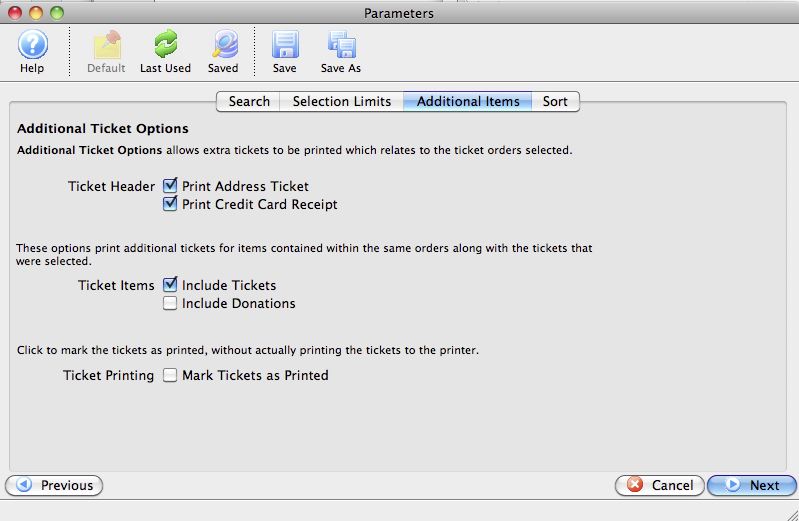
- Set the additional items to be printed, and then click the Next
 button.
button.
This will move to the next tab in the Parameters window.
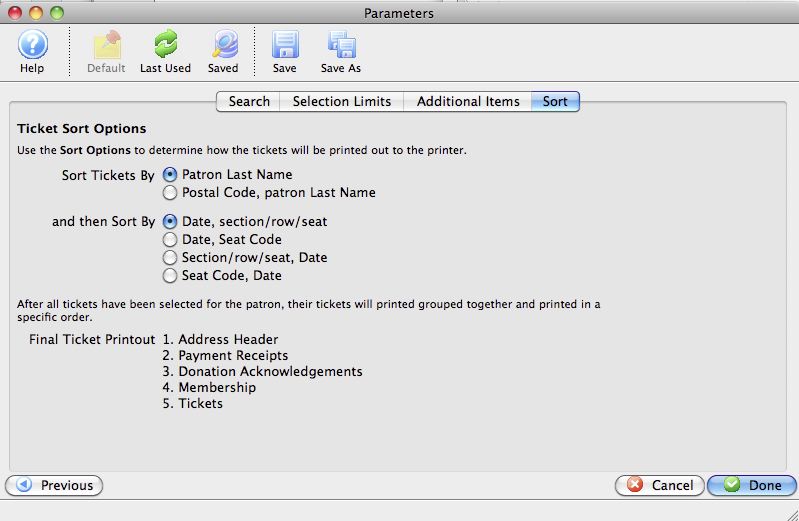
- Set the sort options for the tickets, and then click the Done
 button.
button.
This will close the Parameters window and reveal the Batch Pass Printing window.
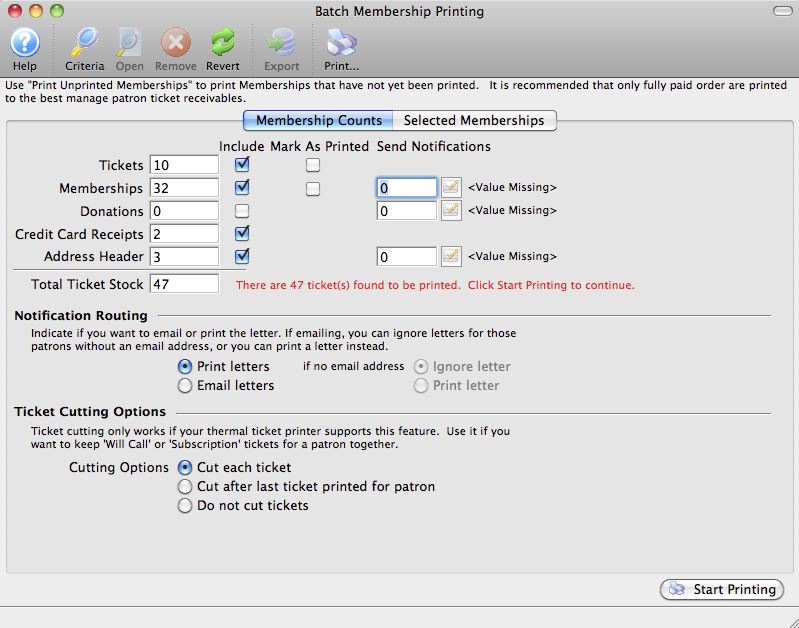
The number of passes to be printed will appear in the Memberships field. For more information on the Batch Printing window, click here.
- Set any final printing options, and click the Start Printing button.
The passes will now begin printing to the selected ticket printer.

