You are here
Project Window
This window displays information about the selected project. To access this window, you perform the following steps:
- Click the Projects
 Button in the toolbar.
Button in the toolbar.
The Project List Window opens.
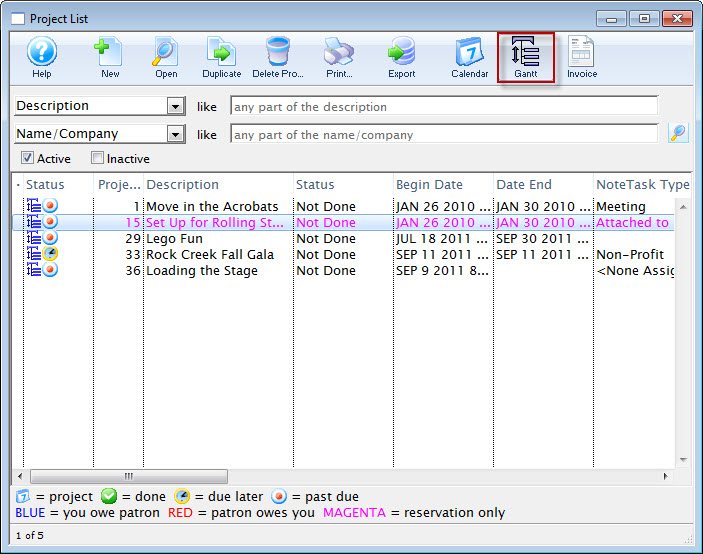
- Click the Gantt
 button.
button.
The Projects Window opens.
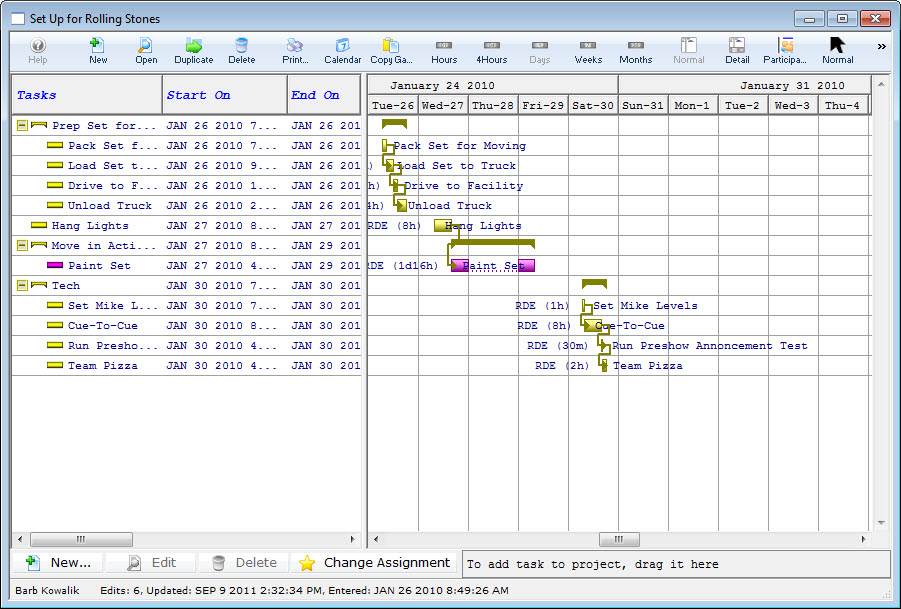
The project window displays a lot of information about your project in a small space.
|
This window saves information a little differently from other portions of Theatre Manager. As soon as a change is made, it is saved. This allows immediate feedback and changes in this window. When editing this way, you MUST press the Return key to save the data. |
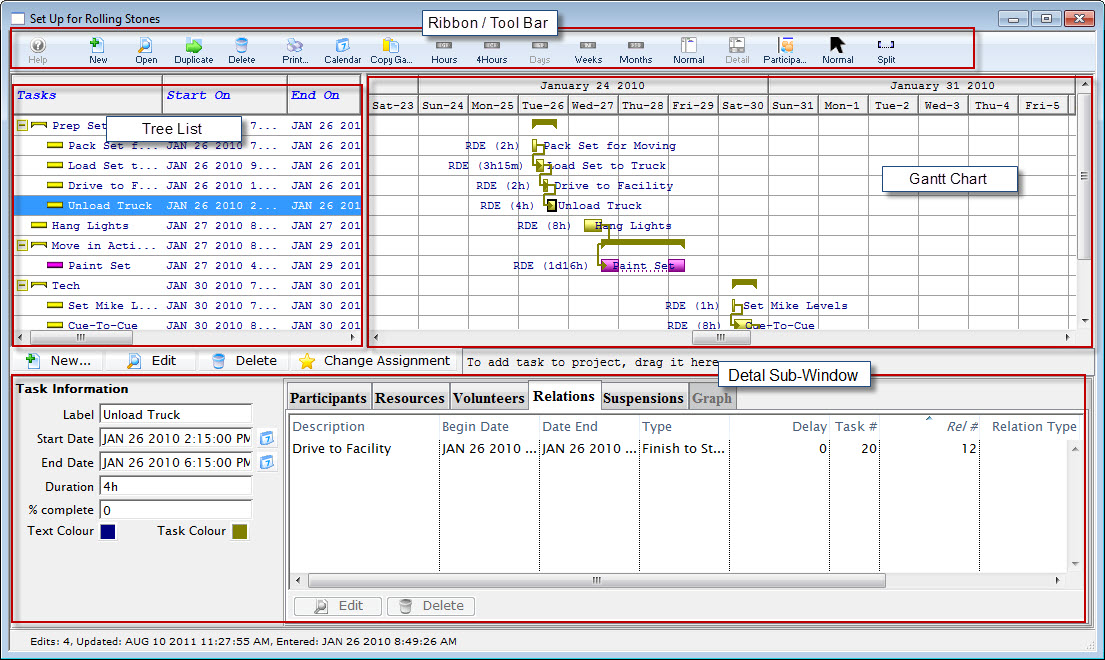
Parts of the Window
| Ribbon Bar / Toolbar | The Projects Ribbon Bar / Toolbar has a number of different selections that do not appear in other windowsd. Cick here For a more detailed description. |
| Tree List | On the left is the treelist. It displays the parts of the project along with their groupings. You can have a hierarchy of tasks, allowing for lists of tasks to be grouped together under a common title. You can change items in the treelist by double-clicking on the text you want to change. Click here for more information on the Tree List. |
| Gantt Chart | A Gantt chart is a type of bar chart that illustrates a project schedule. Gantt charts illustrate the start and finish dates of the terminal elements and summary elements of a project. Terminal elements and summary elements comprise the work breakdown structure of the project. It displays in a graphical form some of the details for each task in the project, including any temporal (time-related) relationship between tasks, how close it is to completion, etc. Click here for more information on using Facility Management's Gantt Charts. |
| Task Detail | By single clicking on a task in the Gantt chart, you can see a detail subwindow showing the details of the selected task. Click here for more information on how to use the Detail Editing sub-window. |

