You are here
Select your Own Seat Setup Steps
|
NOTE: In order to see changes to pick-your-seat map online, you must re-create the pick your own seat map following the instructions. This is required for any changes to the main map such as:
|
What the Patron Sees
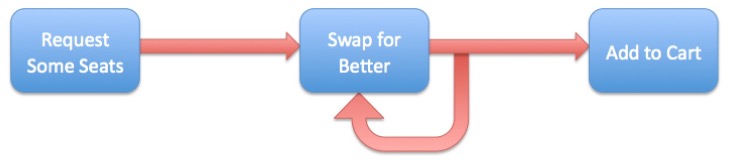
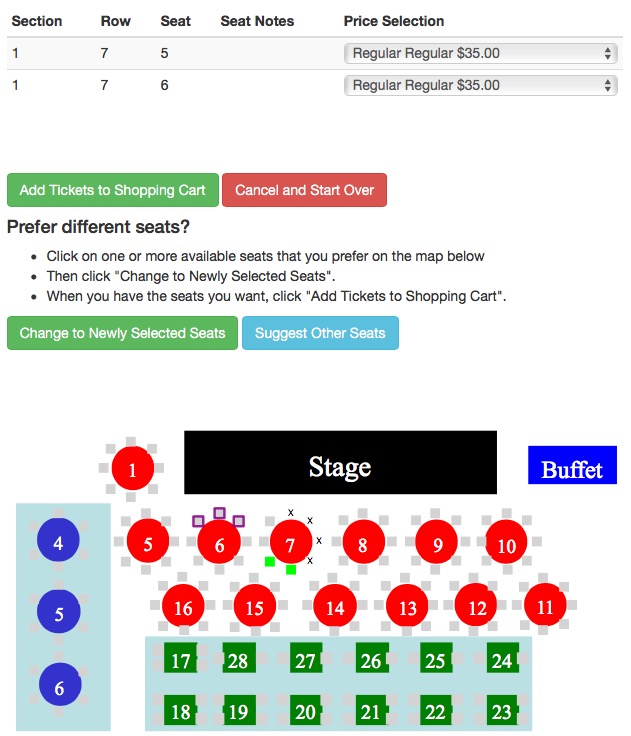 Select your own seats allows patrons to click on specific seats on a map online after an initial set of best seats has been selected by Theatre Manager. The process is designed for speed and flexibility for varying degrees of sales volumes. When the sales volume exceeds hundreds of sales per minute, obtaining seats through a pick-first process would be extremely difficult (can't click fast enough). Refer to What the Patron Sees for more detail.
Select your own seats allows patrons to click on specific seats on a map online after an initial set of best seats has been selected by Theatre Manager. The process is designed for speed and flexibility for varying degrees of sales volumes. When the sales volume exceeds hundreds of sales per minute, obtaining seats through a pick-first process would be extremely difficult (can't click fast enough). Refer to What the Patron Sees for more detail.
Setup Pick Your Seats Process
Making an SVG map for use with pick your own seats can take as little as a few minutes if you have the original PPT Powerpoint file. The general steps are:
- Use one of Open Office or Adobe Illustrator and follow the instructions to Export your PPT as an SVG file
- Import the SVG map into Theatre Manager
- Use the Place Seats wizard and view/test the map
- Enable Pick Your Own checkbox on the pricing map
Use of pick your own seats can be:
- Enabled for all performances that using a specific a pricing map -and optionally-
- Disabled for some specific performances using the performances web settings if you don't want to use the feature.
|
There are some pre-requistes a venue must complete prior to enabling select-your-own-seat. You must
|
|
Pick your own is designed for modern browsers: IE11 and up, Safari, Chrome, Opera, Edge, Firefox running on Windows, OSX, IOS and Android. The few remaining users of IE 10 and earlier represent less than 4% of the marketplace. They:
|

