You are here
Tickets Window
 |
This section describes the general features of the order window that includes ticket sales. If you would like more specific information about ticketing, please refer to ticket sales/management.
|
- Click the New
 button or the Open
button or the Open  button in the Orders tab, or
button in the Orders tab, or - The Tickets
 button in the Ticket tab. Clicking the Tickets button opens a flyout menu. Click here for more information.
button in the Ticket tab. Clicking the Tickets button opens a flyout menu. Click here for more information.
The Order window opens:
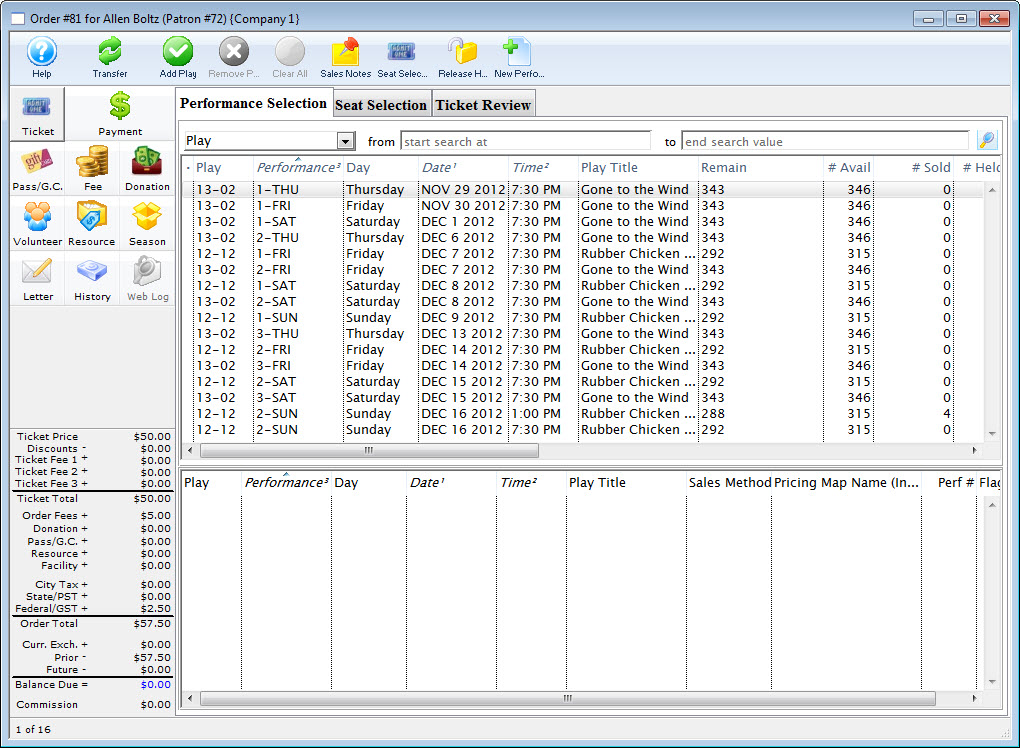
Parts of the Order Tickets window are
Ribbon Bar
![]()
 |
Switch to Calendar View. |
 |
Transfer the order to another patron. |
 |
Adds the currently selected play to the 'buy' list. |
 |
Removes the currently selected play from the 'buy' list. |
 |
Clears all plays from the 'buy' list. |
 |
Shows the sales notes for the currently selected plays. |
 |
Goes to the next phase of reserving tickets for the selected performance. |
 |
Releases all the held tickets on the selected performance. |
 |
Select a performance and then click "New Performance" to create a new performance date. |
Tabs
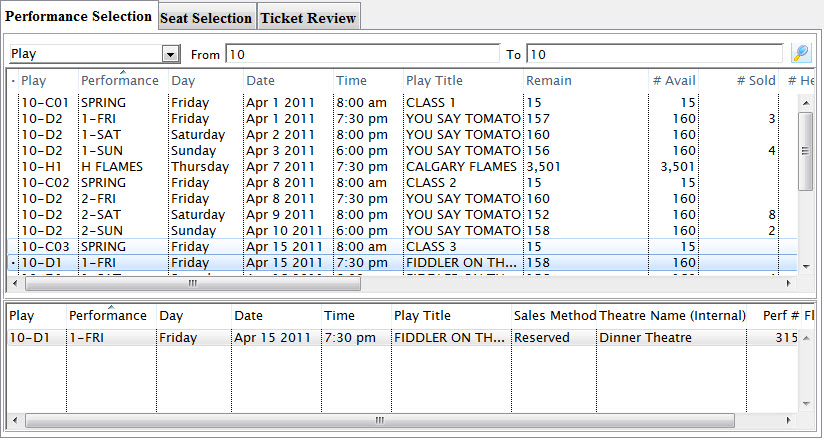
The Tabs portion of the window is where you add or edit tickets. It consists of:
| Performance Selection | Performances are displayed in the Performance Selection tab of the Order window. Once a patron is selected and the buy button clicked, the performances to be purchased can be selected. Once a performance is selected, it appears in the bottom portion of the selection pane. Click here for more information on this tab. |
| Seat Selection | For performances, the seat selection window displays a map of the venue. Click here for more information. For Courses, a different window is displayed. Click here for more information on Courses. |
| Ticket Review | The ticket review tab displays the ticket(s) selected in the seat selection and gives you a number of options. These are: |
 |
This opens the ticket detail window and its functions. Click here for more information. |
 |
Click the button to reset the ticket status back to its original state. |
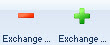 |
Allows you to exchange tickets for the patron. Click here for more information. |
 |
This button indicates that the selected ticket(s) will be refunded. |
 |
Clicking this button confirms and processes imediately the indicated ticket sales, excahnges or refunds. |
 |
Exports the higlighted records. |
