You are here
Editing a Plug-in
- Open the Plug-in List window.
Click here to learn how to access this window.
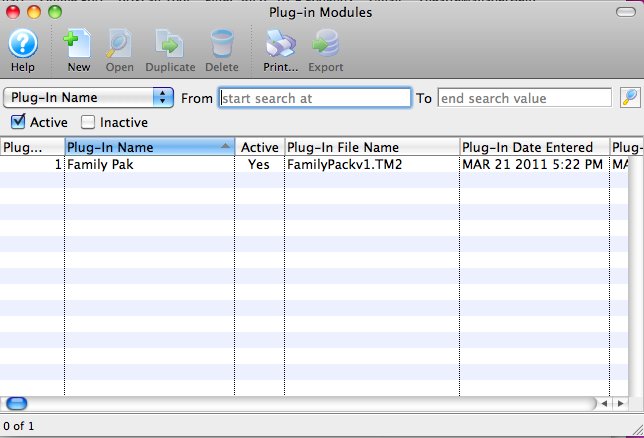
- Select the Plug-in to edit.
Single click on a Plug-in to select it.
- Click the Open
 button.
button.
The Plug-in Detail window opens.
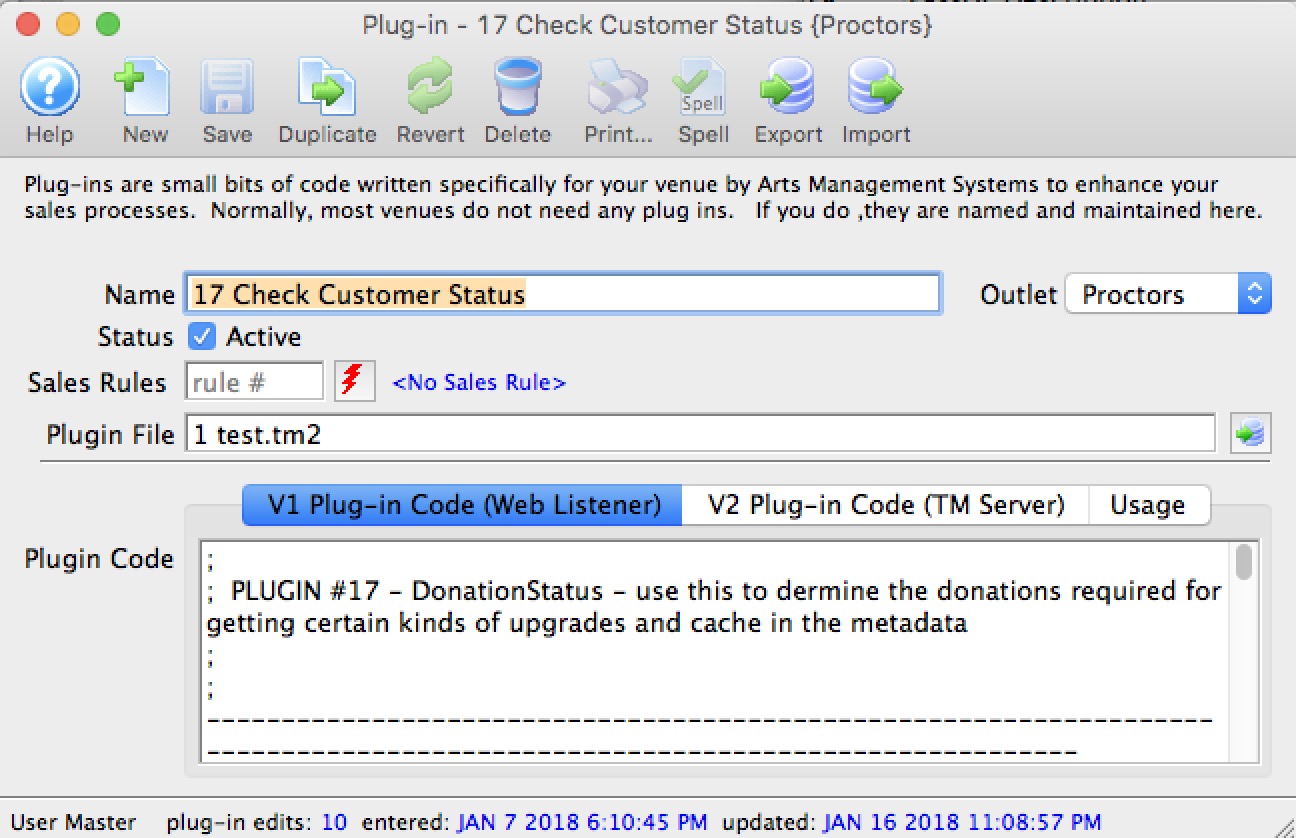
- Click the Export button.
- Save the export file.
Save the export .TM2 text file in a known location where you will have easy access to it.

Do NOT use change or remove the 3 character (.TM2) filename extension. Theatre Manager requires this unique filename extension when importing plugins.
- Edit the plug-in's .TM2 text file in Notepad++, BBEdit, or any other true text based file editor.

Do NOT use Windows WordPad, Windows NotePad, Microsoft Word, TextEdit, SimpleText, or other non-text based file editors. Using these types of editors will alter the plugin file data structure and rendering the file unreadable by Theatre Manager.
- Using the text editor, change the plugin export .TM2 file as required.

If your unsure on how to make changes to your customized plugin, or do not feel confident in making minor changes, please contact Arts Management Systems. We are here to help you.

Hint: Make a note of the update date and changes made within the plugin .TM2 text file. The top section of the source code is an area of comments that record changes made to the file. This will help assist debugging the plugin in situations where a change to the plugin has an undesired effect.

Hint: To easily locate where you are in the text file, the display of line numbers offers an easy indicator.
If your using BBEdit, goto Edit Menu >> Text Options >> enable Display Line Numbers.
If your using Notepad++, goto Settings Menu >> Preferences >> Editing >> enable Display Line Number.
- Click 'Save' in the text editor to save your changes.

Hint: Save the changes to a new plugin .TM2 file rather then overwriting the existing .TM2 file. This will allow quick ability to revert back to the prior version of the plugin in situations where a change to the plugin has an undesired effect.
- On Theatre Manager's Plugin Detail Window, either:
Drag & Drop the external plugin .TM2 file into the "Plugin Code" area.
- or -
Click the Import button to select the external plugin .TM2 file.After the plugin code has been updated, at the bottom of the window it will indicate "Successfully read and updated the Plug-In code".
- Click the Save
 button to save the changes.
button to save the changes.
The changes to the plugin code will take effect immediately.

Theatre Manager will not save changes made to the plug-in code, where those changes resulted in a coding syntax error. As well, attempts to import an updated plugin .TM2 file edited with a non-text based editor may result in Theatre Manager unable to save the changes.
